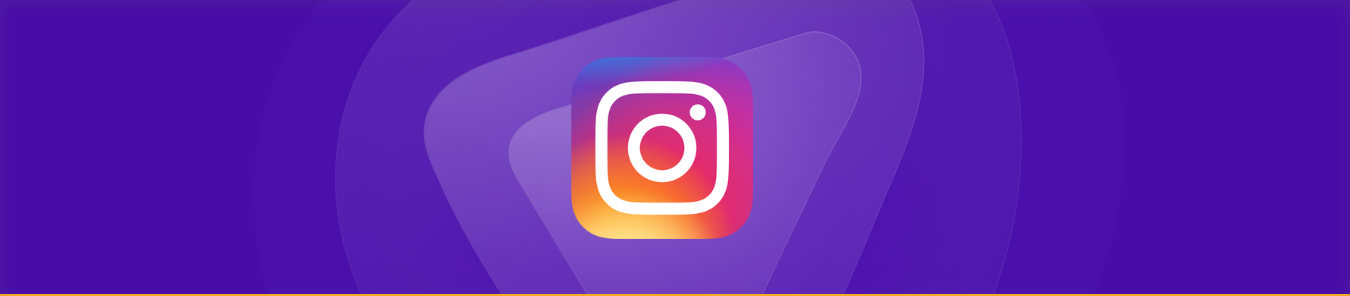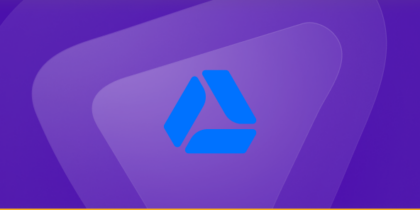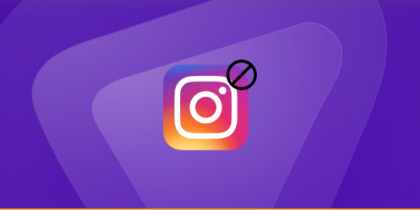Instagram is a popular social media platform that allows you to share photos, videos, and stories with friends and followers. But you can also change your location on Instagram to access more features. That’s right.
With over 2 billion active users, Instagram uses your location to personalize content, power geotagged posts, and tailor ad experiences. However, Instagram does not offer a direct “location setting” in the app.
Your location is determined by GPS, IP address, and metadata from your device. If you’re moving, traveling, or want to explore content from a different city, this guide explains how to manage and influence your location visibility across Instagram features.
How to use VPN to change location on Instagram
Using a virtual private network (VPN) is one of the best and easiest ways to change your location on Instagram. A VPN allows you to securely connect to the internet from another location so that it looks like you are in a different place. Whether you are using Instagram or any other social media app, your location will change once the VPN is turned on.
Here’s how to use a VPN to change your location on Instagram:
How to Change Location on Instagram with PureVPN (Android)
- Sign up for a PureVPN account.
- Download and install our Android VPN app.
- Open the app and log into your account.
- Connect to your desired server location.
- Your location will now be changed on Instagram!
How to Change Location on Instagram with PureVPN (iOS)
- Sign up for a PureVPN account.
- Download and install our iOS VPN app.
- Open the app and log into your account.
- Connect to your desired server location.
- Your location will now be changed on Instagram!
How Instagram Uses Your Location
Instagram doesn’t rely on a fixed “account location.” Instead, it detects your real-time location dynamically using:
- Your device’s GPS (for geotagging posts and Stories)
- IP address (to determine region-based content or ads)
- Mobile/cell tower data
- Metadata from your camera/photos
Location is used to:
- Suggest nearby places to tag in posts
- Personalize Reels, Explore tab, and local content
- Display ads relevant to your city or region
- Add your post to local “Location” pages or hashtag hubs
What Does “Changing Location on Instagram” Mean?
Changing your location on Instagram refers to altering the geotag or physical place associated with your content, account, or business. It can impact your visibility, audience targeting, and engagement rates. Whether you’re an influencer, brand, or casual user, location data plays a strategic role in content discovery and marketing.
How to Check Your Instagram Login Location
If you’re curious about where your Instagram account has been accessed from, you can easily check your login activity. Here’s how:
- Open Instagram App: Launch the Instagram app on your device.
- Go to Profile: Tap your profile picture in the bottom right corner to navigate to your profile.
- Access Menu: Tap the three horizontal lines (☰) in the top right corner to open the menu.
- Select Settings: From the menu, tap on Settings.
- Navigate to Security: In the Settings menu, tap on Security.
- View Login Activity: Under the Security section, tap on Login Activity. Here, you’ll see a list of devices that have recently accessed your account, along with their approximate locations.
- Review Devices and Locations: Each entry will show the device type (e.g., iPhone, Android) and the location based on the IP address used during the login.
- Take Action if Necessary: If you notice any unfamiliar devices or locations, tap on the three dots next to the entry and select Log Out to secure your account.
How to Change Your Location on Instagram Across Multiple Devices (iOS and Android)
If you’re looking to update your location on Instagram, the steps may vary depending on whether you’re using an iPhone (iOS) or an Android device.
How to Change Your Location on Instagram on Android
Follow these steps to update your location settings on Instagram when using an Android device:
- Open Instagram App: Launch Instagram on your Android phone.
- Go to Profile: Tap your profile picture icon in the bottom-right corner to access your profile.
- Tap the Menu: Tap the three horizontal lines in the top-right corner of your profile screen.
- Access Settings: Select “Settings” from the menu that appears.
- Privacy Settings: Scroll down and tap “Privacy.”
- Location Settings: Under the “Location” section, toggle the location permission to “On.”
- Update Location in Posts: When posting photos or videos, you can now add a location by tapping the “Add Location” option during the post creation process.
How to Change Your Location on Instagram on iOS
Here’s how you can update your location on Instagram when using an iPhone:
- Open Instagram: Launch the Instagram app on your iPhone.
- Go to Profile: Tap your profile picture in the bottom-right corner to navigate to your profile.
- Tap the Menu: Tap the three horizontal lines at the top-right corner of your profile page.
- Select Settings: Scroll down and select “Settings.”
- Privacy Options: Tap “Privacy” from the menu.
- Location Permissions: Ensure that location services are enabled by selecting the “Location” option.
- Post and Add Location: When sharing a new post, tap on the “Add Location” button to include your location.
Get Your Free Quick-Read Guide
Curious to learn more? Grab our free, easy-to-follow guide today and discover all the insights you need!
Does Instagram track your location?
Yes, Instagram can track your physical location based on your IP address. And Instagram can use your location data to provide a more personalized experience.
Tracks your IP address
Instagram tracks your location using your IP address and has your physical address, gender, likes and dislikes, and more.
Uses your GPS location
If you are using Instagram, you might be surprised that it can track GPS-enabled devices, such as your smartphones or laptops, to see the exact location in real-time.
Tracks your online activity
Besides tracking your physical location, Instagram can keep track of the type of content you look at and how long you spend viewing it. This information helps them provide better-targeted advertisements and suggest exciting accounts for you to follow.
Follows your browsing history
Instagram tracks your browsing history when you are using its website or app. This means that if you view a photo of someone, Instagram will remember it and show it back to you in the future as part of their personalized suggestions.
How do I hide my country on Instagram?
You can hide your country on Instagram with these steps:
- Open your Phone Settings.
- Go to Apps for Android devices and Privacy for iOS.
- An additional step for iOS devices is select Location Services.
- Select Instagram.
- Navigate Permissions and search for Location options on Android devices.
- Turn off or Deny the location permission.
Does Instagram show your country?
Instagram does not show your country to other users. They use your country for location tags and map features. But if you are still concerned about its Privacy, you can hide your location on Instagram or change it with a reliable Instagram VPN.
How do I check my region on Instagram?
To check your region on Instagram, here’s what you can do:
- Open the Instagram app.
- At the bottom of the screen, you will see a row of icons with labels such as “Home,” “Search,” and “Profile.”
- Tap on the Profile icon; it looks like a person’s silhouette. This will take you to your profile page.
- At the top of this page is a three-bar menu icon.
- Tap this to open up further options, then select “Settings” from the drop-down list.
- Scroll down until you find “Country/Region” listed under Country & Language Settings.
- Tap on “Country/Region,” and this will display what country or region your account is set to.
How to Add or Edit the location of an existing Instagram posts
You can update or add a location to any photos or videos you’ve already shared on Instagram.
To add a location:
- Tap the three dots above your photo or video.
- Select “Edit.”
- Tap “Add Location” and type in the place you want to tag.
- Tap “Done” to save.
To edit or remove a location:
- Tap the three dots in the top right corner of your post.
- Select “Edit.”
- You can either:
- Change the location by selecting it and entering a new one.
- Remove the location by tapping the current location and clearing it.
- Tap “Done” to save your changes.
How to Change Location on Instagram Stories
Unlike posts, Instagram Stories don’t let you “add” a location in the post settings, you use the location sticker.
Steps:
- Create your story using a photo or video.
- Tap the sticker icon (smiley face) at the top.
- Tap “Location”.
- Search and choose your location.
- Resize or place the sticker as needed.
How to Change Your Location in Instagram Bio or Profile
Instagram does not let personal profiles set a location. However, business accounts can show location info directly on their profile.
Steps for Business Profiles:
- Go to your profile → Tap Edit Profile.
- Tap Contact Options.
- Under “Business Address,” input your desired address.
- Save changes.
How do I add location on Instagram in a new post?
You can also change the location when you share a new photo or video. To do this:
- Select the photo or video you want to share
- Tap Adjust Location
- Type the location you want to be displayed in your post or story
- Share your photo or video
How do I hide my location on Instagram?
You can adjust your privacy settings if you want to hide your location on Instagram. Here’s how you can do it:
- Open the Instagram app and go into your profile.
- Click on the three horizontal lines in the top right corner to access your Settings.
- Select Privacy > Location Services.
- Here, you can turn off Location Services for both Stories and Posts.
When you turn off Instagram location, no one will be able to see where your posts are taken from or where you’re checking in from when uploading stories.
Location in Ads, Shopping, and Business Tools
Instagram Business accounts use location to:
- Target local customers with ads
- Auto-fill business addresses and map pins
- Show content in local discovery tabs (like “Near You”)
To change this:
- Go to Meta Business Suite
- Update your business location in Page Info > Location
How do I add a custom location label?
Instagram also allows you to add a custom location label when creating posts and stories. This hides your exact location but will enable others to know what general area you’re in without compromising your privacy. To do this:
- Open the photo or video you’d like to upload.
- Click on Add location and select Custom Location. You can type in a generic location such as “City” or “Town.”
- Then, click Next and post your story or photo with the custom location label.
Why does Instagram think I’m in a different location?
There are a few reasons why Instagram thinks you are in a different country. One is that you are traveling. Instagram uses your current location for ads, tags, or other features. So if you are in the US, your location is switched to it. Another reason is you’re using a VPN (Virtual Private Network). When you use VPN, your Internet traffic is routed through different country servers.
How to change location on Instagram in iOS
If you need to change your location on Instagram for iOS, follow these steps:
- Go to the ‘Settings’ tab and select ‘Location Services.’
- Make sure Location Services is turned on for Instagram by tapping it so that it turns green.
- Return to the Settings page and select ‘Choose Location’; this will open up a map page.
- Scroll around until you find the desired location that you want to set as your current location, and tap it.
- You will now see a confirmation window stating that your location has been updated.
How to change location on Instagram on Android
To change the location on an Android device, follow these steps:
- Open the Instagram app on your Android phone and go to your profile page.
- Tap the three horizontal lines icon at the top right of the screen and select “Settings” from the menu that appears.
- Scroll down until you see “Location.” Tap it and then tap “Edit Locations.”
- You will now be taken to a map view where you can scroll around, zoom in or out using pinch gestures, or enter an address into the search bar at the top of the screen.
- Once you have found the location you want, tap it and then tap “Done” in the top right corner.
- Your new location should now appear beneath your profile picture in the Instagram app.
How to Turn Off Instagram Map Location Sharing
Instagram previously featured a photo map that allowed users to view geotagged posts on a map, but this feature was removed in 2016. However, Instagram still allows geotagging in posts and stories. If you’re concerned about privacy, you can limit location sharing by simply not adding a location when posting and by turning off location access for Instagram through your phone’s settings:
- On iPhone:
Go to Settings > Privacy & Security > Location Services > Instagram > Select Never or While Using the App. - On Android:
Go to Settings > Location > App permissions > Instagram > Choose Deny or Allow only while using the app.
Doing this ensures that Instagram cannot auto-tag your posts with your location, giving you more control over your privacy.

Instagram Location Options at a Glance
| Feature | Changeable After Post | Uses Facebook DB | For Stories | Allows Custom Location |
|---|---|---|---|---|
| Instagram Post | ✅ Yes | ✅ Yes | ❌ No | ✅ Via Facebook |
| Instagram Story | ❌ No | ✅ Yes | ✅ Yes | ✅ Via Sticker |
| Instagram Bio (Biz) | ✅ Yes | ❌ No | ❌ No | ✅ Business Profiles Only |
Why do I need VPN for Instagram?
When you use Instagram, you are making yourself vulnerable to cyber-attacks and security breaches. That’s why it is essential to consider using a virtual private network (VPN) when accessing the platform:
- Access to restricted content in certain regions, such as music.
- Encrypts your connection, so your data remains secure while browsing websites or social media platforms like Instagram.
- Prevents hackers from stealing sensitive information such as passwords, bank accounts, and personal details.
- Stops ISPs from tracking your activity and collecting data about your usage habits.
- Makes it difficult for government agencies or law enforcement to track your online activity and monitor your posts or comments on Instagram.
Which VPN is best for Instagram?
If you are looking for a VPN that can get past geo-blocks, safely encrypt your data, keeps cyber-attacks at bay, and lets you enjoy Instagram with complete freedom and security, then PureVPN is an excellent choice to go for. Here are some other benefits of using PureVPN:
- Offers 256-bit encryption that blocks ISP tracking your online activity, giving you faster internet speed.
- Dedicated IP and CGNAT Port forwarding combo available.
- Provides Internet Kill switch and DNS leak protection that will keep you anonymous even if you lose your connection suddenly.
- Provides access to more than 65+ countries so that you can explore more content on Instagram than ever before and with better security.
Can I use a free VPN to change my location on Instagram?
While you can use a free VPN service to change your location on Instagram, it’s not recommended. Here’s why:
- Security Risks: Free VPNs typically have weaker security, meaning your personal info might not be as safe as you think. This could make you vulnerable to cybercriminals.
- Privacy Concerns: Many free VPNs make money by tracking what you do online and selling that data to advertisers. So, using one may mean giving up your privacy.
- Performance Issues: Free VPNs have slower speeds and more connection drops, so watching videos or doing other high-bandwidth activities becomes annoying.
- Limited Data: Many free VPNs limit how much data you can use, which can be quickly used up if you’re browsing a lot or downloading files.
For a safer and more reliable experience, you are better off investing in a reputable paid VPN service like PureVPN.
Best Practices for Using Instagram Locations
- Be Honest: Use real locations for credibility.
- Stay Local: Tagging nearby spots enhances local SEO.
- Avoid Over-tagging: Don’t clutter your content with irrelevant locations.
- Engage Locally: Comment on content in your tagged area to boost visibility.
Future of Location-Based Content on Instagram
Instagram continues to evolve with more location-specific features, including localized trends, hyperlocal ads, and location filters for Reels. In 2025, expect deeper integration with AR and Maps.
Final Thoughts
You can update your profile and explore different places worldwide with just a few clicks! So go ahead and start sharing your experiences with friends and family. Have fun!
Frequently asked questions
No, it is not possible to fake your location on Instagram without using any tools. Instagram does not allow users to enter false addresses or incorrect coordinates to manipulate their current location.
To turn off your location activity on Instagram:
Open the app and go to the “Settings” menu.
Scroll down and tap “Privacy.”
Tap “Location Services,” which includes a list of apps that use your location data.
Find “Instagram” in the list and switch it from “On” to “Off.” This will disable location sharing for all content you post or view within the Instagram app.
Unfortunately, Instagram music is not available in all regions. This could be due to copyright laws in your region that prevent Instagram from providing music services to users.
You can either change your location settings directly in the Instagram app or use a VPN service to mask your actual location. Using the app settings enables you to tag photos or stories with a new location, while a VPN helps you change your overall location on the device.
Your desired location might not be available in Facebook’s database or you may have GPS/location services turned off.
No, Instagram currently supports only one location per post or story.