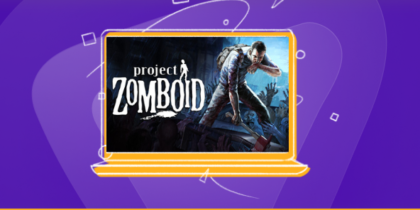Table of Contents
Championship Manager 4, released in 2003 by Eidos Interactive, is a sports game that lets you manage not only the action during gameplay but also the “behind-the-scenes” aspects of the game.
If you want to have the best gaming experience while playing Championship Manager 4, you need to forward some ports to your router. This strengthens and stabilizes your network connection and can even make it faster. Routers are not typically designed to allow incoming connection requests. However, forwarding a port can positively affect the gaming experience for users.
Requirements to Port Forward Championship Manager 4
Just before you begin with the process of port forwarding, make sure you have the following things:
- Downloaded and installed the Championship Manager 4 server.
- The IP address of your router.
- IP address of your gaming device.
TCP and UDP ports of Championship Manager 4 for your gaming device as mentioned in the section below.
Step-by-step guide on how to port forward Championship Manager 4
Now that you have the above details noted down, you can move to the next stage of Championship Manager 4 port forwarding:
- On your web browser address bar, type your router’s IP Address/Default Gateway.
- Log in with your router’s credentials (username and password) to view your router’s firmware settings.
- Navigate to the port forwarding section of your router.
- Click on Port Forwarding.
- Enter the IP address of your gaming device in your router in the correct box.
- Put the TCP and UDP ports of the Championship Manager 4 server in the boxes in your router. The default Championship Manager 4 port numbers are 9091-9092. And then click the apply button.
- And you’re done. Restart your router to let the changes take effect.
- Once your changes take effect, now you can host a Championship Manager 4 server and let your friends connect to it as well. To let them connect to it, you need to provide them the hostname you are using, along with the port number. For example, ‘hostname.domain.com:25565’.
Championship Manager 4 ports needed to run
To play Championship Manager 4 online and create a server without any interruptions, you’ll have to allow access to certain ports on your firewall. The default Championship Manager 4 ports are:
| TCP Port: | 9091-9092 |
| UDP Port: | 9091-9092 |
Quickly and safely open ports using PureVPN
Opening a port shouldn’t be complicated. With the Port Forwarding add-on, it’s as simple as 1, 2, and 3!
Ports to forward on devices
Ports to run on PC:
| TCP Port: | 9091-9092 |
| UDP Port: | 9091-9092 |
How to open ports behind CGNAT
What if your ISP performs CGNAT? Most ISPs perform CGNAT (Carrier-grade Network Address Translation) to conserve bandwidth and assign a single IP address to multiple users connected to the same internet network. However, CGNAT makes it difficult for you to open ports on the router.
To get around the CGNAT issue, you can use the Port Forwarding add-on to bypass this problem and port forward routers without hassle.
Here’s more information on how to use PureVPN’s Port Forwarding add-on and bypass CGNAT in a few clicks.
PureVPN’s Port Forwarding Add-on
A secure way to open all ports
To most people, port forwarding is quite a demanding task. For starters, every router has a different console, which often makes it difficult to navigate to specific settings.
Secondly, you won’t always be able to open How to Port Forward Championship Manager 4 Online ports on your router if your ISP restricts the ports. Yes, you heard that right! ISPs are notorious for blocking ports due to security reasons. If ISP isn’t the reason behind a blocked port, it could be your operating system’s firewall.
Well, you can eliminate all these problems and enjoy smooth online gaming on all your desired systems with PureVPN’s Port Forwarding add-on. Through the Port Forwarding add-on, you can allow all ports, disallow all ports, and allow specific ports.
FAQ’s
Does port forwarding help in gaming?
Port forwarding is a common practice in gaming that makes your console or PC easy to access for other players on the internet. By opening up ports, you can enjoy improved connection speed, shorter wait times for joining games, and smoother gameplay, especially if you’re hosting a game.
Do you have to port forward for every game?
To connect and play with other players in multiplayer games, some games require to port forward while other games will try to make the connection automatically; however, this method often fails when one of the players doesn’t have a port forward.
Is it safe to port forward for games?
Although port forwarding improves gaming performance, it also creates a security vulnerability as outsiders can access the computer or network. Gamers should only use this service for the servers they trust and ensure their firewall blocks any other incoming connections.