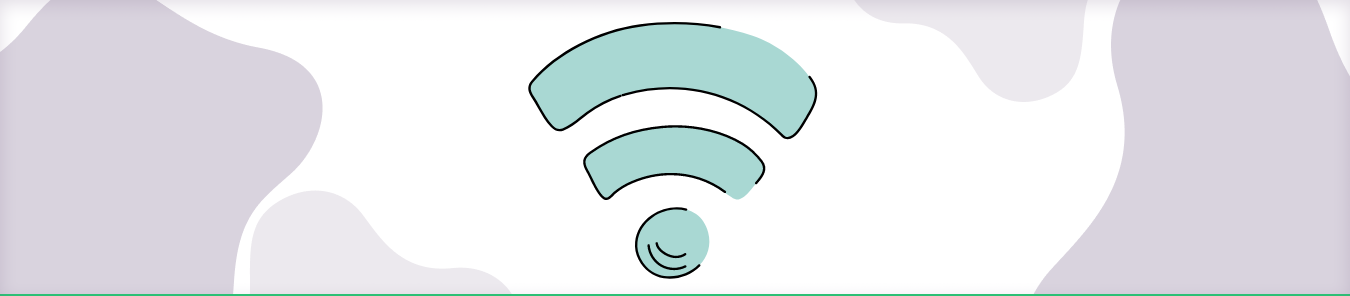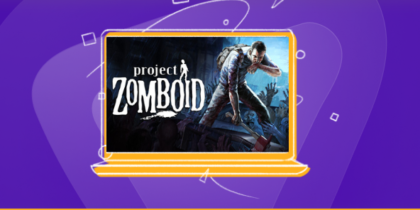Table of Contents
FSHostClient is a free program that lets you connect FSX, FSX: SE, and Prepar3D to FSHost servers.
If you want to use FSHostClient, you need to forward ports in your router. By doing this, it allows internet connection requests to go straight to FSHostClient instead of being blocked by the router.
Requirements to Port Forward FSHostClient
Just before you begin with the process of port forwarding, make sure you have the following things:
- Downloaded and installed the Fshostclient server.
- The IP address of your router.
- IP address of your device.
TCP and UDP ports of Fshostclient are mentioned in the section below.
Step-by-step guide on how to port forward FSHostClient
Now that you have the above details noted down, you can move to the next stage of Fshostclient port forwarding:
- On your web browser address bar, type your router’s IP Address/Default Gateway.
- Log in with your router’s credentials (username and password) to view your router’s firmware settings.
- Navigate to the port forwarding section of your router.
- Click on Port Forwarding.
- Enter the IP address of your device in your router in the correct box.
- Put the TCP and UDP ports of the Fshostclient server in the boxes in your router. The default Fshostclient port numbers are 6073, 23456, 2302-2400. And then click the apply button.
- And you’re done. Restart your router to let the changes take effect.
- Once your changes take effect, now you can host a Fshostclient server and let your friends connect to it as well. To let them connect to it, you need to provide them the hostname you are using, along with the port number. For example, ‘hostname.domain.com:25565’.
FSHostClient ports needed to run
The default Fshostclient ports are:
| UDP Port: | 6073, 23456, 2302-2400 |
Quickly and safely open ports using PureVPN
Opening a port shouldn’t be complicated. With the Port Forwarding add-on, it’s as simple as 1, 2, and 3!
Ports to forward on devices
Ports to run on PC:
| UDP Port: | 6073, 23456, 2302-2400 |
How to open ports behind CGNAT
What if your ISP performs CGNAT? Most ISPs perform CGNAT (Carrier-grade Network Address Translation) to conserve bandwidth and assign a single IP address to multiple users connected to the same internet network. However, CGNAT makes it difficult for you to open ports on the router.
To get around the CGNAT issue, you can use the Port Forwarding add-on to bypass this problem and port forward routers without hassle.
Here’s more information on how to use PureVPN’s Port Forwarding add-on and bypass CGNAT in a few clicks.
PureVPN’s Port Forwarding Add-on
A secure way to open all ports
To most people, port forwarding is quite a demanding task. For starters, every router has a different console, which often makes it difficult to navigate to specific settings.
Secondly, you won’t always be able to open FSHostClient Online ports on your router if your ISP restricts the ports. Yes, you heard that right! ISPs are notorious for blocking ports due to security reasons. If ISP isn’t the reason behind a blocked port, then perhaps it could be your operating system’s firewall.
Well, you can eliminate all these problems with PureVPN’s Port Forwarding add-on. Through the Port Forwarding add-on, you can allow all ports, disallow all ports, and allow specific ports.
FAQ’s
What IP do I use for port forwarding?
To use port forwarding, you must first set a static internal IP address (ipv4) for your device. By default your device ipv4 address is automatically dynamic instead of static, meaning it constantly changes and port forwarding won’t be able to identify your device within your home network.
What is the main difference between forwarding and routing?
Forwarding refers to the router-local action of transferring a packet from an input link interface to the appropriate output link interface. Routing refers to the network-wide process that determines the end-to-end paths that packets take from source to destination.
Is it hard to port forward for FSHostClient?
Setting up port forwarding is not difficult at all. To set up your device, simply give it a static IP address and forward the correct port numbers to that new address.